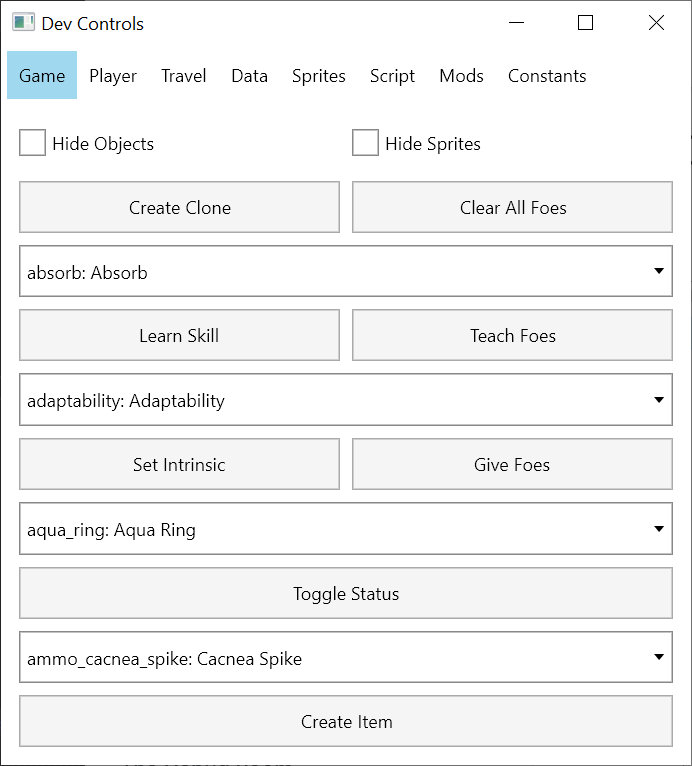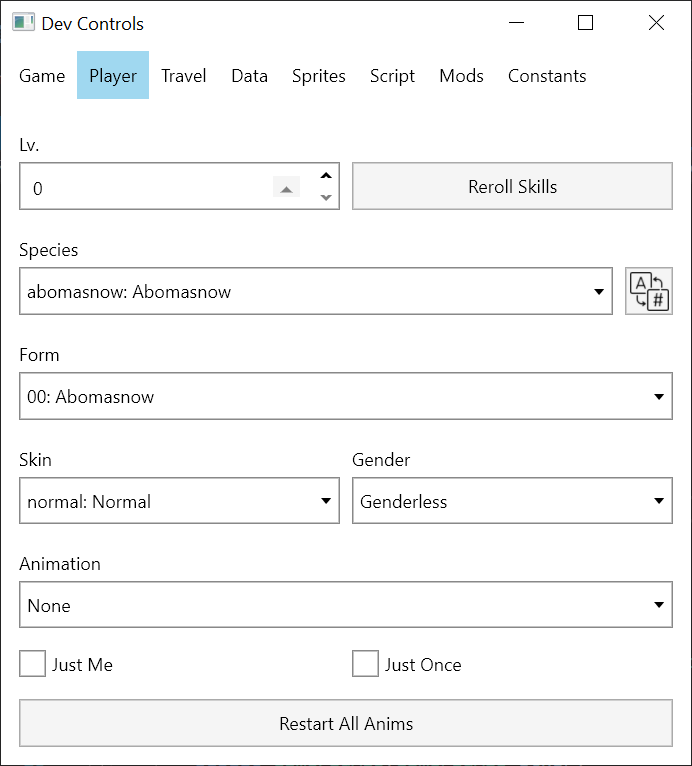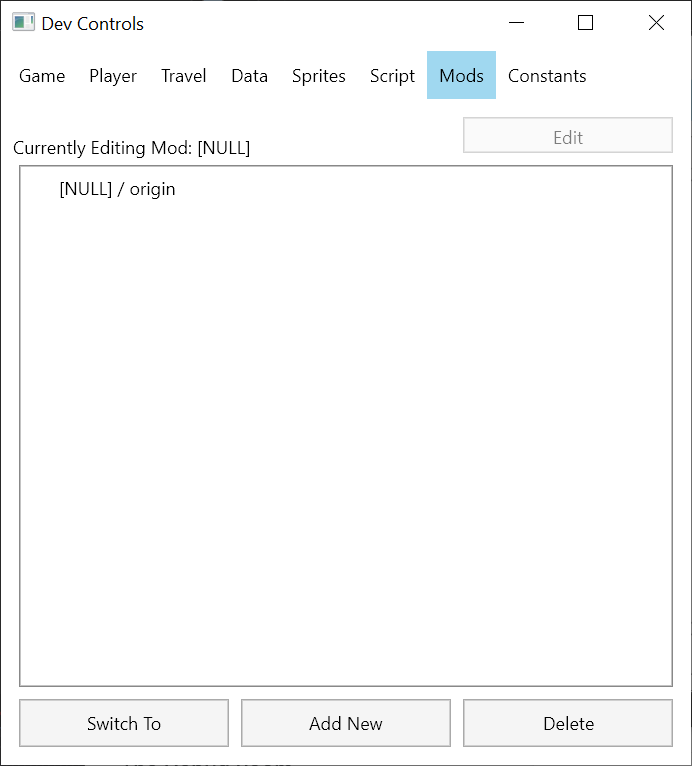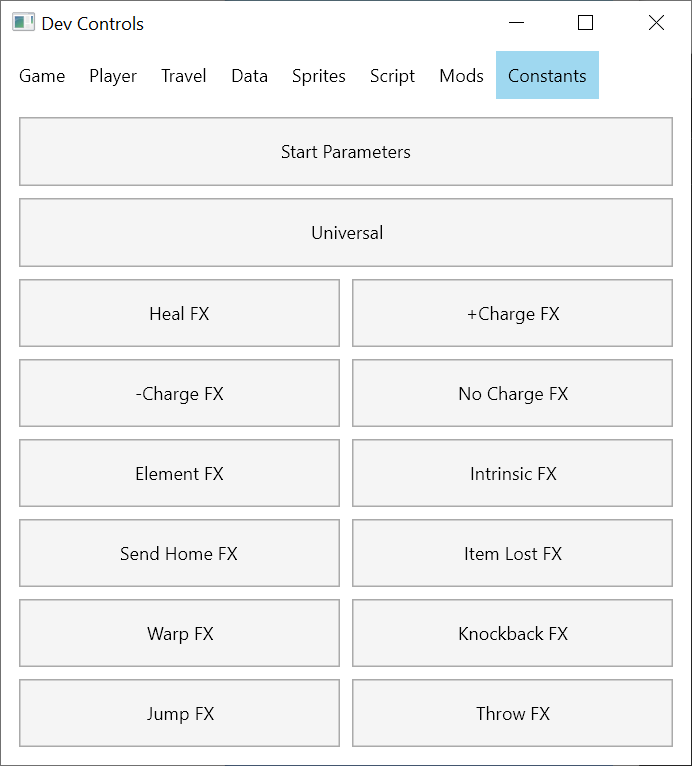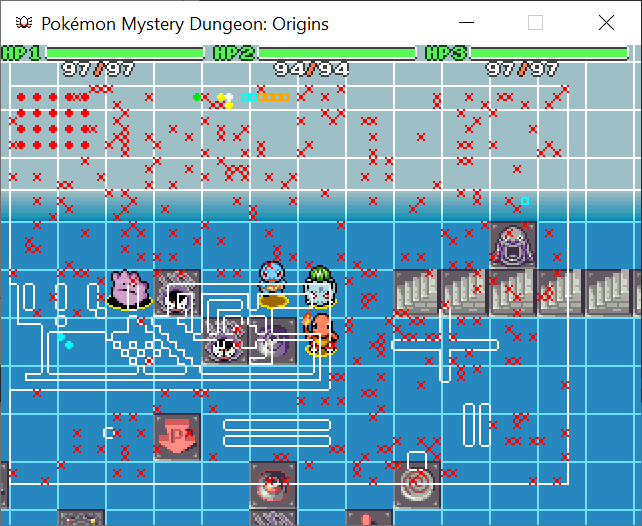Dev Mode
PMDO has a secret developer mode that can be used to cheat, examine, and mod the game. Start PMDO in this mode using the following command:
Windows:
PMDO.exe -dev
Unix:
./PMDO -dev
You can also run the dev.bat file to start without the command line.
Hotkeys
- F1 shows diagnostic information. This will show FPS, version number, current position, animation, and hitboxes. This is also usable outside of dev mode but will only show FPS and version number.
- Shift+Up/Down warps to the next and previous floors of the dungeon, respectively.
- Shift+Left/Right warps to the next and previous segments of the dungeon. A dungeon may be split up into segments such as Magma Cavern and Deep Magma Cavern.
- Shift+Right Click will warp the player to the location clicked.
- F2 pauses the game.
- F3 advances the frame when the game is paused.
- F4 is a test button used by programmers to quickly test a feature. Don’t worry about this.
- F5 slows down the game.
- F6 speeds up the game.
- F8 mutes the music, and unmutes it when muted.
- F9 turns on FreeCam mode, where the camera can be moved. In dungeons, it turns on SeeAll mode.
- F11 takes a screenshot of the ENTIRE map, useful for showcasing maps. All characters, objects, and currently active VFX are included. The screenshot is saved to the SCREENSHOT/ subfolder.
- F12 warps the player to the debug ground map using their current save file. If no save file exists, a debug file is created (but not saved)
- F1+F12 warps the player to the debug room. Unlike F12, it send the player to the debug dungeon map.
- CTRL+F12 soft resets to the title screen.
Dev Panel
This contains the main controls to modify the game. They are separated into tabs.
Game
Often used to cheat and test in dungeons.
- Hide Objects: Hides items and traps. In ground maps, objects are hidden.
- Hide Sprites: Hides Pokemon. Often used for screenshots.
- Create Clone: Creates a (Hostile) clone of your current character in your current location.
- Clear All Foes: Removes all enemies from the map.
- Skill List: Allows you to learn a move, or give it to foes.
- Ability list: Allows you to gain an ability, or give it to foes.
- Status List: Allows you to take on a status effect.
- Item List: Allows you to spawn items in dungeons.
Player
Often used to cheat in dungeons, or test animations.
- Lv.: Sets the current player’s level. Updates in real time.
- Reroll: Updates the current player’s moveset to the latest naturally learned moves at the current level.
- Species/Form/Skin/Gender: Change the player’s current species/form/shininess/gender.
- Animation: Change the player’s current animation.
Travel
Used to instantly warp to needed locations.
- Areas are organized into Zones.
- Each zone has a list of Structures, plus a list of Ground Maps.
- Ground Maps are the hub maps with free movement.
- Each Structure contains a list of floors.
- You can choose to enter either a a Ground map using Enter Ground, or a dungeon floor using Enter Map.
Data
Used to edit maps, items, Pokemon, etc.
Sprites
Used to the graphics of the game.
- Char Sprites: Pokemon sprites in dungeons/overworld.
- Portraits: Character portraits in dialogue.
- Particles: Most attack graphics.
- Beams: Used in attacks that shoot continuous beams, plus columns of light used for sending home.
- Backgrounds: Used in the title screen, and maps with parallax backgrounds.
- Emotes: Emote animations. Includes status effect icons.
- Tiles: All tilesets. Does not include autotiles (which are in the Data tab).
- Items: Item Sprites
- Objects: Tree stumps, signs, traps, etc.
Script
A lua command prompt to enter custom commands.
- Reload Scripts: Reloads all lua scripts with your edits without needing to restart the game.
- Text Test: Allows you to test a dialogue box with sample text. For translators.
Command box controls:
- Type in a lua script command to run it directly on the game.
- Use TASK:BranchCoroutine(<your function here>) to call coroutines.
- SHIFT+Up/Down to scroll past commands.
- SHIFT+Enter to enter a multiline command.
Mods
Controls which mod the game currently has loaded. Can create, delete, and switch between mods. Only one may be loaded at a time. If you want to work on a mod, make sure the game is set to that mod before doing work.
Constants
Starter data, special game events, and VFX that are used in hardcoded portions of the game.
The Debug Room
This room contains a crowd of Pokemon at the top left corner for east move/ability/item testing.