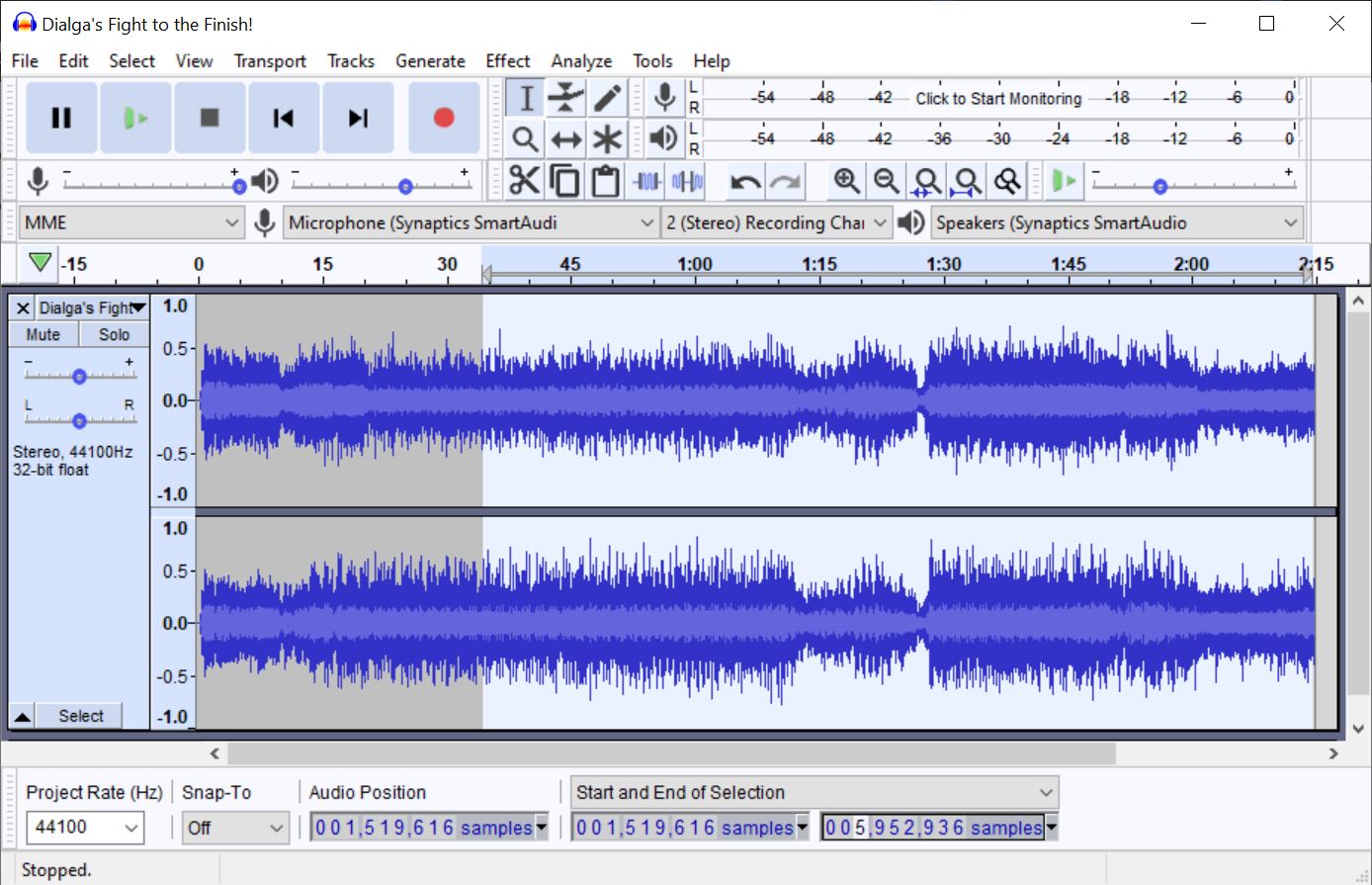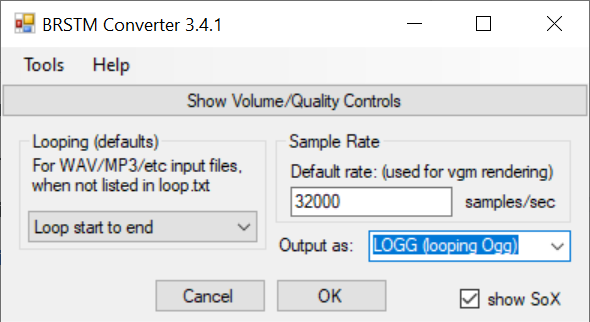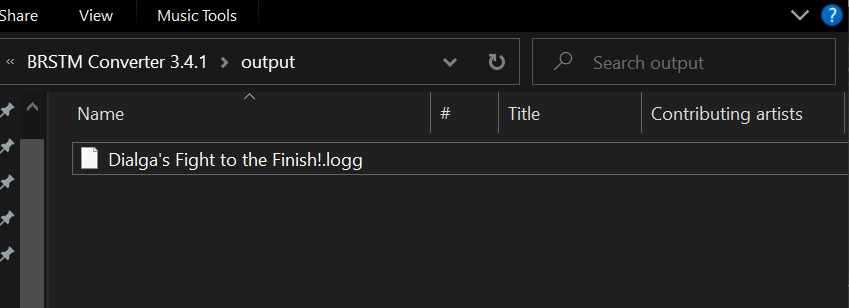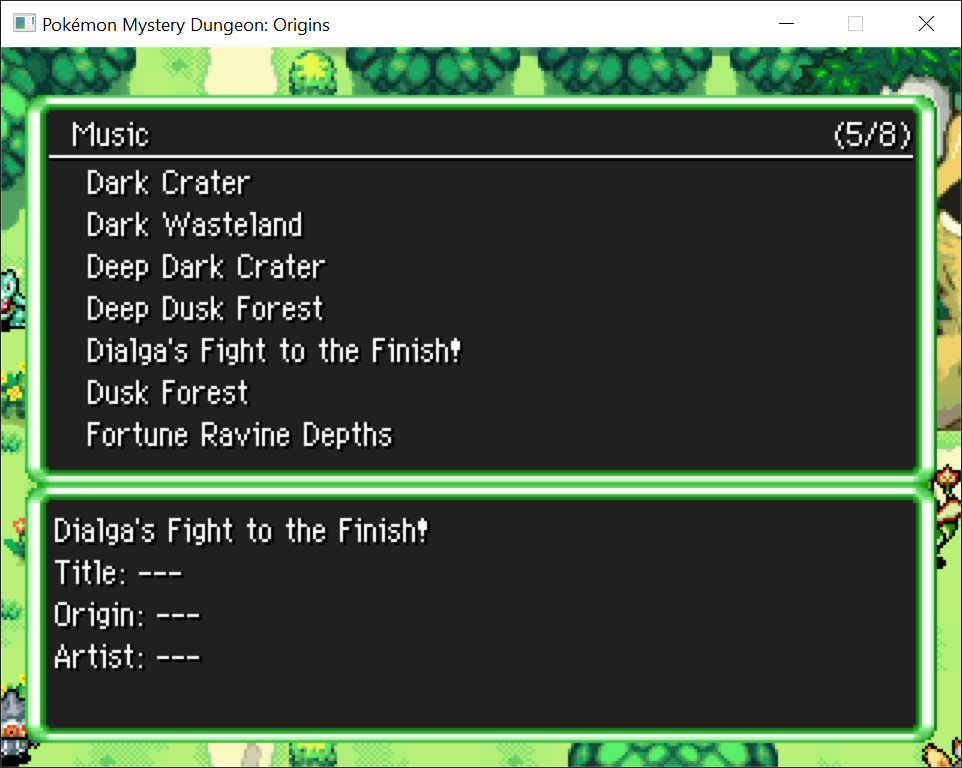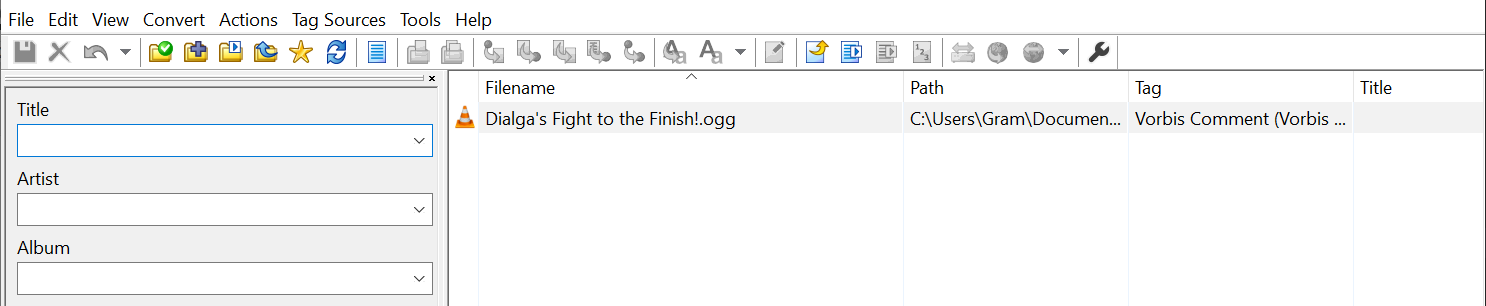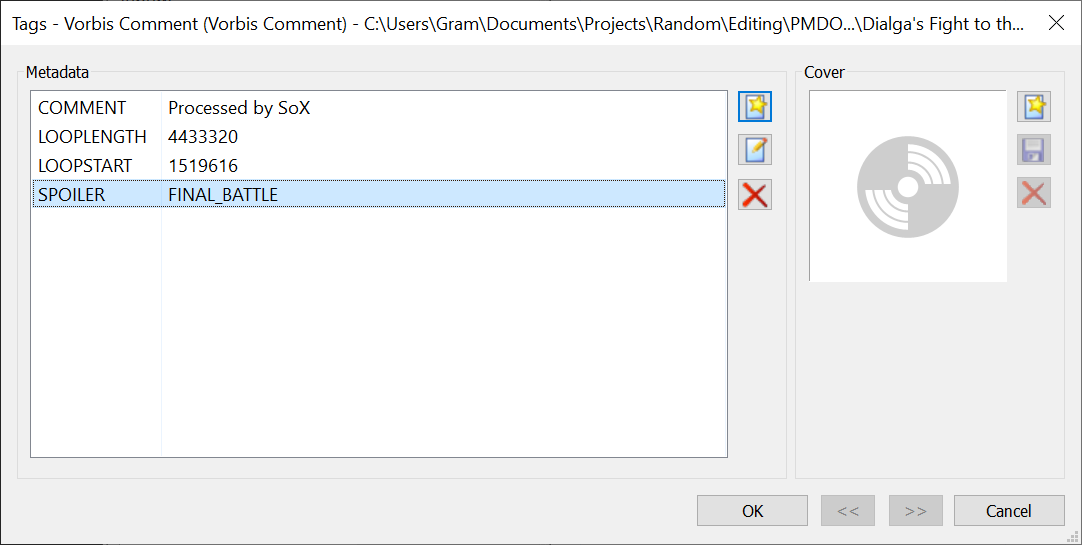Modding Music
This page goes through the process of how to add new music to a PMDO mod.
Adding Files
Add music by placing the file in the Content/Music folder of your mod. It must be an OGG file:
It will appear in the music list of the Map or Ground Editor on the next refresh:
Looping
If you added an ogg, chances are it’s not set up to loop properly. You can set the loop points by editing the tags of the file. Use an editing software like MP3Tag.
You will need to edit the extended tags to include a LOOPSTART and LOOPLENGTH:
LOOPSTART specifies the start of the song’s loop in samples. (Samples are the smallest unit of time for an OGG)
LOOPLENGTH specifies the length of the song’s loop in samples. This is actually optional if the music file itself stops at the loop’s end.
You can find these loop points by opening the song in Audacity, playing through it and carefully pinpointing the times you want to loop together.
This can be an imperfect and laborious process. If the song you’re trying to use is popular enough, chances are it’s on Smas Custom Music. Using songs from this site makes the process much easier.
Looping BRSTMs with Smash Custom Music
Smash Custom Music is a site that hosts popular custom songs from various games. It’s particularly useful because it comes with loop points listed on the song page itself:
What’s even more convenient is that there exists programs to convert BRSTMs to OGGs while fully preserving the loop points in the tags. One such tool is found here.
Download and run the program, and you should see the following UI:
Choose to output as Looping OGG and select any downloaded BRSTM:
Once converted, you will get a .logg file in the output folder:
You can rename the extension to .ogg and it will work just fine.
If you inspect the tags, you’ll find them automatically generated:
Looping Using PyMusicLooper
Looping can also be done via arkrow's PyMusicLooper Tool (Requires Python, ffmpeg, and pipx) Install PyMusicLooper using pipx:
# Normal install # (follows the official releases on https://pypi.org/project/pymusiclooper/) pipx install pymusiclooper
Now that PyMusicLooper is installed, run the following command to find loop points.
pymusiclooper -i play --path "path/to/my_song.ogg"
You may be presented with multiple indexes to choose from, try out different indexes, and decide on which index is best for you. After deciding on the index, run the following command with the same song as before:
pymusiclooper -i export-points --path "path/to/my_song.ogg"
Select the index that has the same loop parameters you chose earlier. You should now get something like this:
Loop points for "my_song.ogg": LOOP_START: XXXXXXX LOOP_END: XXXXXXXX
LOOP_START is the start of the loop in samples. Where LOOP_END is the end of the loop in samples. To find the length of the loop, you will need to take the end of the loop and subtract the start of the loop.
LOOPLENGTH = LOOP_END - LOOP_START
For further documentation visit https://github.com/arkrow/PyMusicLooper
Additional Data
If you speak to Kriketune and open the music menu, you may find that your song is missing data for its Title, Origin, and Artist, unlike the other songs:
In order to remedy this, simply add the data to the Title, Album, and Artist fields, respectively.
Spoilers
Sometimes, you don’t want a song to be playable in the menu until the player has reached a certain point in the game. You can spoiler your music track by adding the SPOILER tag to the oggs, and give it a name you want to track:
As a result, the track will be hidden from the music menu when accessed.
To make it such that the song is unlocked, you will need to pass in the string to the function call used to open the music menu, likely by a condition checking a save variable. For example:
local unlocks = {}
if SV.temporal_pinnacle.ExpositionComplete then
table.insert(unlocks, "FINAL_BATTLE")
end
UI:ShowMusicMenu(unlocks)
Cross Fading
Tracks can be specified as a part of a group. When switching between songs of the same group, the music will cross-fade instead of a regular fade. Support for this feature is currently TENTATIVE and the responsible tag may change in the future.
Within the song's tags, add a "RELATIVE" tag and specify the other songs in the group. This must be done for each song in the group. Also there is currently only support for one song. Ex.
- Song A.ogg: RELATIVE is set to Song B.ogg
- Song B.ogg: RELATIVE is set to Song A.ogg