Debugging PMDO: Difference between revisions
From PMDOWiki
Linux VSCode WIP |
Linux Debugging |
||
| Line 12: | Line 12: | ||
# Download [https://dotnet.microsoft.com/en-us/download/dotnet/8.0 .NET 8.0]. You want to download the x64 version Confirm that it is installed using the command <code>dotnet --list-runtimes</code>. | # Download [https://dotnet.microsoft.com/en-us/download/dotnet/8.0 .NET 8.0]. You want to download the x64 version Confirm that it is installed using the command <code>dotnet --list-runtimes</code>. | ||
# Recursively clone the PMDO repository using <code>git clone --recurse-submodules -j8 https://github.com/audinowho/PMDODump.git</code>. | # Recursively clone the PMDO repository using <code>git clone --recurse-submodules -j8 https://github.com/audinowho/PMDODump.git</code>. | ||
# Open PMDOData.sln using [https://code.visualstudio.com/download Visual Studio Code]. | # Open PMDOData.sln using [https://code.visualstudio.com/download Visual Studio Code]. You can do this by opening the PMDODump folder, then right clicking PMDOData.sln and choosing "Open Solution". | ||
# Install the [https://code.visualstudio.com/docs/csharp/debugging C# Dev Kit] if you haven't already. | # Install the [https://code.visualstudio.com/docs/csharp/debugging C# Dev Kit] if you haven't already. This can be found in the Extensions tab. | ||
# After the C# Dev Kit is installed, you can open the Command Palette <code>Ctrl+Shift+P</code> and typing/choosing <code>Debug: Select and Start Debugging</code>. | |||
## Choose C#. | |||
### If you've properly opened the PMDOData.sln solution, you should have several Launch Configurations available. Choose "C#: PMDC". | |||
# Debug will start. If the console complains about not being able to find the correct file from path, you may need to change the relative paths specified for the <code>-asset</code> argument in the <code>PMDC/PMDC/Properties/launchSettings.json</code> file. | |||
# Once this debug configuration is chosen, you can start debugging quickly by going to the Debug tab and selecting the green button next to "Run and Debug". | |||
= Mac Setup = | = Mac Setup = | ||
Revision as of 04:22, 9 November 2024
See also: Contributing Code, Building PMDO
Windows Setup
- Download .NET 8.0. You want to download the x64 version Confirm that it is installed using the command
dotnet --list-runtimes. - Recursively clone the PMDO repository using
git clone --recurse-submodules -j8 https://github.com/audinowho/PMDODump.git. - Open PMDOData.sln using Visual Studio 2022 or later.
- Set your configuration to Debug, Any CPU. Build the entire solution
- Set PMDC as the startup project and hit Debug.
Linux Setup
- Download .NET 8.0. You want to download the x64 version Confirm that it is installed using the command
dotnet --list-runtimes. - Recursively clone the PMDO repository using
git clone --recurse-submodules -j8 https://github.com/audinowho/PMDODump.git. - Open PMDOData.sln using Visual Studio Code. You can do this by opening the PMDODump folder, then right clicking PMDOData.sln and choosing "Open Solution".
- Install the C# Dev Kit if you haven't already. This can be found in the Extensions tab.
- After the C# Dev Kit is installed, you can open the Command Palette
Ctrl+Shift+Pand typing/choosingDebug: Select and Start Debugging.- Choose C#.
- If you've properly opened the PMDOData.sln solution, you should have several Launch Configurations available. Choose "C#: PMDC".
- Choose C#.
- Debug will start. If the console complains about not being able to find the correct file from path, you may need to change the relative paths specified for the
-assetargument in thePMDC/PMDC/Properties/launchSettings.jsonfile. - Once this debug configuration is chosen, you can start debugging quickly by going to the Debug tab and selecting the green button next to "Run and Debug".
Mac Setup
Note: This has only been tested with Jetbrains Rider and Visual Studio Code
Made by: Trio-#4442
- Download .NET 8.0. You want to download the x64 version Confirm that it is installed using the command
dotnet --list-runtimes. - Recursively clone the PMDO repository using
git clone --recurse-submodules -j8 https://github.com/audinowho/PMDODump.git. - Copy all of the
.dylibfiles inPMDC/PMDC/runtimesfolders toPMDC/PMDC. Here’s what your file structure should look like: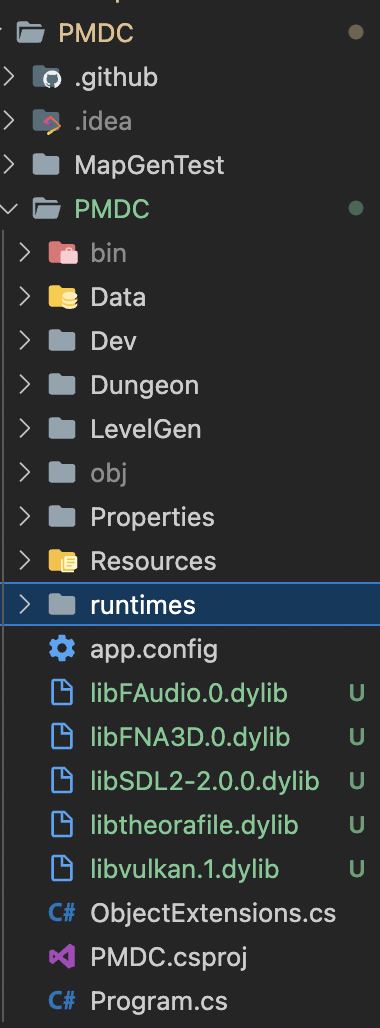
- In your
~/.gitignore_globalfile, add the following files for git to ignore:
# Debug logs (npm, yarn) *.log # Editor artifacts .*.sw[a-z] *~ .#* .vscode .idea # OS files Thumbs.db .DS_Store
You may want to include more. Modified from here.
The following steps below depend on your IDE of choice. See each section below.
Jetbrains Rider
Jetbrains Rider requires a paid subscription.
- Debug should run out of the box. Set the configuration to PMDC and click "Debug", and you should be all ready to go!

Visual Studio Code
- Install the C# extension. There is a possibility that you have to downgrade to an older version like
v1.24.4or modify the settings in Omnisharp settings discussed here? But I personally wasn’t able to figure out how to make it work. - Create
.vscode/launch.jsonin the root folder ofPMDODumpIn launch.json, copy everything from here to the file.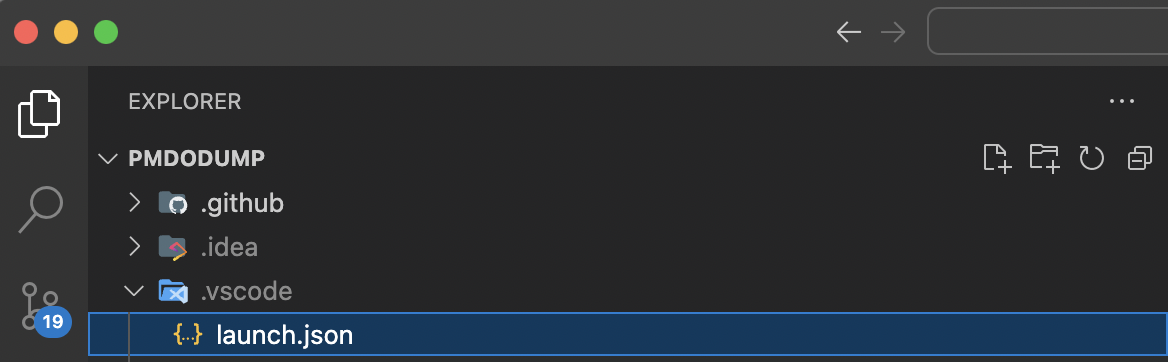
- In the
Run and Debugtab in VSCode, you can click on the green arrow to begin debugging.