Debugging PMDO: Difference between revisions
From PMDOWiki
Add building PMDO link |
Linux VSCode WIP |
||
| Line 1: | Line 1: | ||
See also: [[Contributing Code]], [[Building PMDO]] | See also: [[Contributing Code]], [[Building PMDO]] | ||
= | = Windows Setup = | ||
# Download [https://dotnet.microsoft.com/en-us/download/dotnet/8.0 .NET 8.0]. You want to download the x64 version Confirm that it is installed using the command <code>dotnet --list-runtimes</code>. | # Download [https://dotnet.microsoft.com/en-us/download/dotnet/8.0 .NET 8.0]. You want to download the x64 version Confirm that it is installed using the command <code>dotnet --list-runtimes</code>. | ||
# Recursively clone the PMDO repository using <code>git clone --recurse-submodules -j8 https://github.com/audinowho/PMDODump.git</code>. | # Recursively clone the PMDO repository using <code>git clone --recurse-submodules -j8 https://github.com/audinowho/PMDODump.git</code>. | ||
# Open PMDOData.sln using [https://visualstudio.microsoft.com/thank-you-downloading-visual-studio/?sku=Community&channel=Release&version=VS2022&source=VSLandingPage&cid=2030&passive=false Visual Studio 2022] or later. | # Open PMDOData.sln using [https://visualstudio.microsoft.com/thank-you-downloading-visual-studio/?sku=Community&channel=Release&version=VS2022&source=VSLandingPage&cid=2030&passive=false Visual Studio 2022] or later. | ||
# Set your configuration to Debug, | # Set your configuration to Debug, Any CPU. Build the entire solution | ||
# Set PMDC as the startup project and hit Debug. | # Set PMDC as the startup project and hit Debug. | ||
= PMDO Mac | = Linux Setup = | ||
# Download [https://dotnet.microsoft.com/en-us/download/dotnet/8.0 .NET 8.0]. You want to download the x64 version Confirm that it is installed using the command <code>dotnet --list-runtimes</code>. | |||
# Recursively clone the PMDO repository using <code>git clone --recurse-submodules -j8 https://github.com/audinowho/PMDODump.git</code>. | |||
# Open PMDOData.sln using [https://code.visualstudio.com/download Visual Studio Code]. | |||
# Install the [https://code.visualstudio.com/docs/csharp/debugging C# Dev Kit] if you haven't already. | |||
= Mac Setup = | |||
Note: This has only been tested with Jetbrains Rider and Visual Studio Code | Note: This has only been tested with Jetbrains Rider and Visual Studio Code | ||
Revision as of 02:53, 9 November 2024
See also: Contributing Code, Building PMDO
Windows Setup
- Download .NET 8.0. You want to download the x64 version Confirm that it is installed using the command
dotnet --list-runtimes. - Recursively clone the PMDO repository using
git clone --recurse-submodules -j8 https://github.com/audinowho/PMDODump.git. - Open PMDOData.sln using Visual Studio 2022 or later.
- Set your configuration to Debug, Any CPU. Build the entire solution
- Set PMDC as the startup project and hit Debug.
Linux Setup
- Download .NET 8.0. You want to download the x64 version Confirm that it is installed using the command
dotnet --list-runtimes. - Recursively clone the PMDO repository using
git clone --recurse-submodules -j8 https://github.com/audinowho/PMDODump.git. - Open PMDOData.sln using Visual Studio Code.
- Install the C# Dev Kit if you haven't already.
Mac Setup
Note: This has only been tested with Jetbrains Rider and Visual Studio Code
Made by: Trio-#4442
- Download .NET 8.0. You want to download the x64 version Confirm that it is installed using the command
dotnet --list-runtimes. - Recursively clone the PMDO repository using
git clone --recurse-submodules -j8 https://github.com/audinowho/PMDODump.git. - Copy all of the
.dylibfiles inPMDC/PMDC/runtimesfolders toPMDC/PMDC. Here’s what your file structure should look like: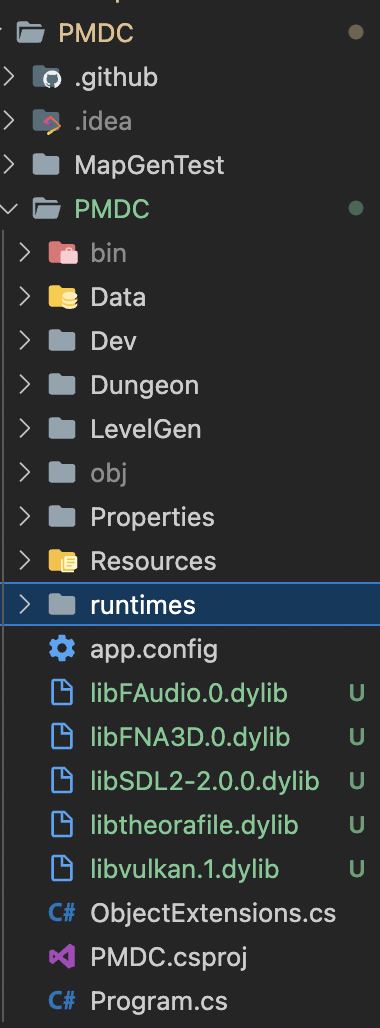
- In your
~/.gitignore_globalfile, add the following files for git to ignore:
# Debug logs (npm, yarn) *.log # Editor artifacts .*.sw[a-z] *~ .#* .vscode .idea # OS files Thumbs.db .DS_Store
You may want to include more. Modified from here.
The following steps below depend on your IDE of choice. See each section below.
Jetbrains Rider
Jetbrains Rider requires a paid subscription.
- Debug should run out of the box. Set the configuration to PMDC and click "Debug", and you should be all ready to go!

Visual Studio Code
- Install the C# extension. There is a possibility that you have to downgrade to an older version like
v1.24.4or modify the settings in Omnisharp settings discussed here? But I personally wasn’t able to figure out how to make it work. - Create
.vscode/launch.jsonin the root folder ofPMDODumpIn launch.json, copy everything from here to the file.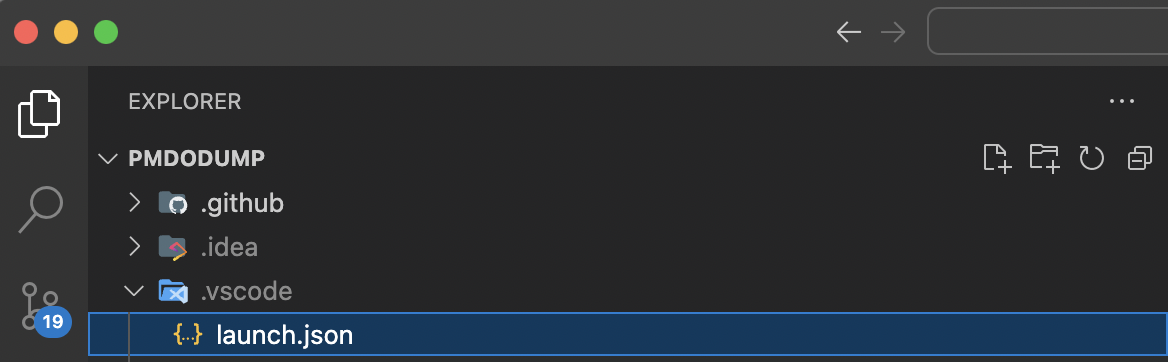
- In the
Run and Debugtab in VSCode, you can click on the green arrow to begin debugging.